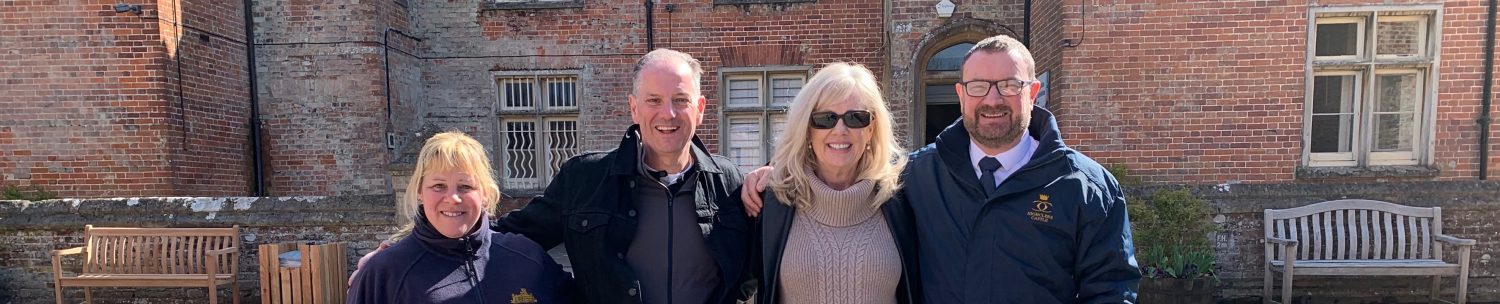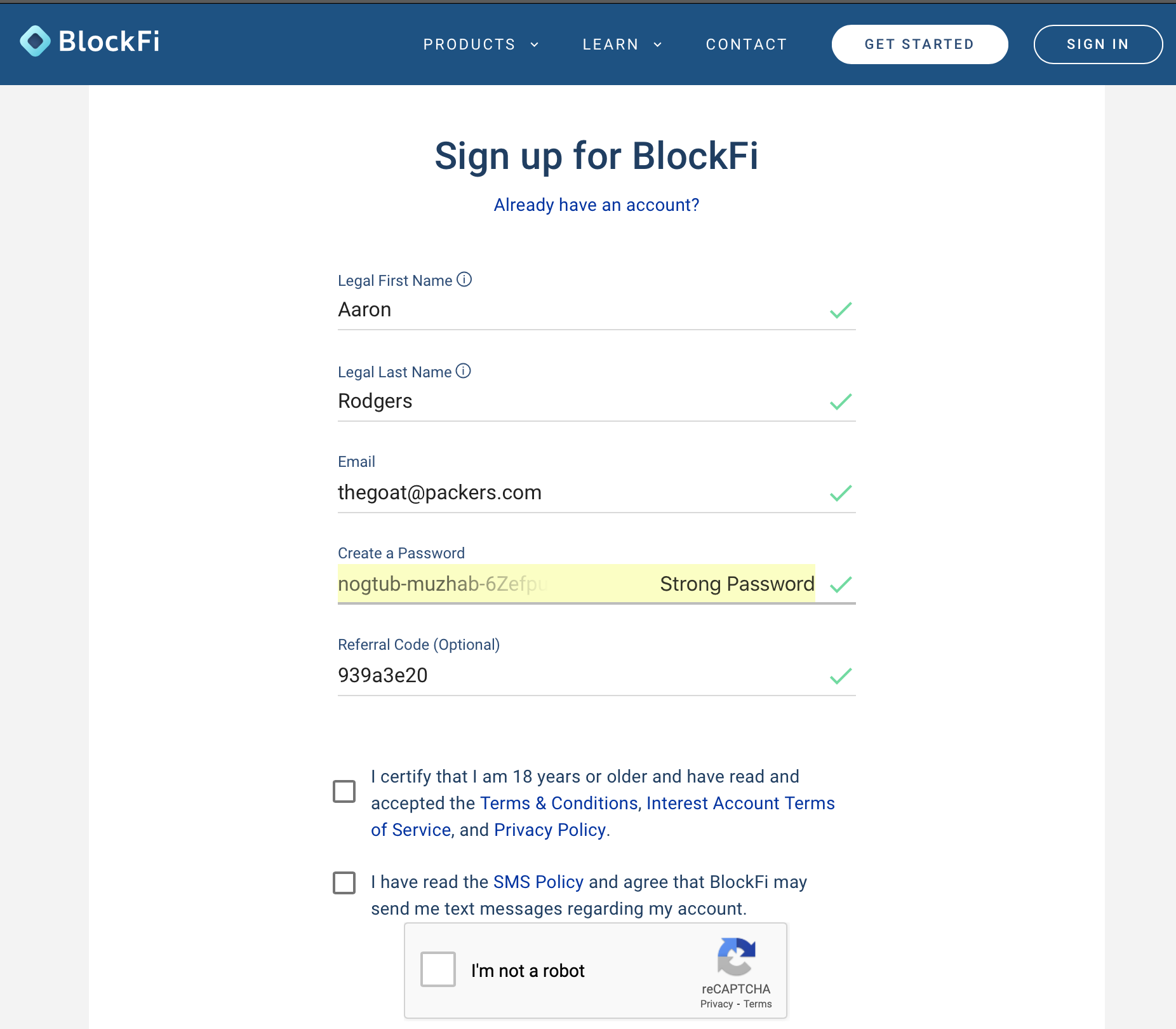BlockFi Step-by-Step Account Setup
This step-by-step article on setting up a BlockFi account is for my lovely daughter Sara. She, like many people, is tired of investing in a CD that provides 0.5% APY (Annual Percentage Yield). There is a feeling of trust and security in placing your investments in CDs or in traditional banks. But recent increases in interest, in security and in trust have her and others in similar situations looking more and more at crypto currency interest accounts, such as BlockFi’s. These accounts can provide higher interest than traditional savings accounts and CDs.
Why BlockFi
A previous article I’ve written compares traditional investment vehicles with cryptocurrency equivalents. That article mentions BlockFi along with other investing sites. Please see that article for details on the rationale for choosing BlockFi or another crypto interest account.
The main reason for using a solution like BlockFi is to get a higher interest rate than with traditional methods. There are other sites offering interest accounts for cryptocurrencies (Celsius, nexo, crypto.com, Coinbase to some extent). Be sure and check that the currency you are interested in is supported in your state by whichever site you select.
Referral Link
BlockFi has a consistently active referral program that rewards both the current user and the new user being referred. The least that I have seen is $10 in BTC for both the referrer and the referee after a deposit of a set amount by the new user (usually $100). There have been special referral programs with $50 and $100 referral amounts. There is little reason not to take advantage of this so find a friend that has a referral link. Users are welcomed of course to use mine as my daughter no doubt will (referral link here).
After clicking on the referral link, the new user should see a page like the one below.

For security reasons, new users should verify the link shown in the browser address window. Verify that it does indeed take you to blockfi.com and that, depending on your browser, you see the lock (i.e., the site is using https to encrypt traffic between the site and browser). If you used a referral link, the address should look like this: https://blockfi.com/?ref=939a3e20.
Registration
To begin registration, click on either of the “Get Started” buttons.

As with all investment sites, I’d suggest any new users review the three documents linked in the first checkbox – Terms & Conditions, Interest Account Terms of Service and the Privacy Policy. After confirming the two checkboxes, passing the CAPTCHA then clicking the “Submit” button, you’ll be asked to confirm a code emailed to the address you provided.

If this is successful, the next prompt will ask if this is a business or individual account. Choose the appropriate account. The business account process is much more involved (I’ve been through it as well as the personal flow). This post (since it is targeted at my daughter and investors like her) will follow the “Individual” flow.

If you choose individual, the next prompt asks for location information (only country and zip code). One of the improvements to this process that I appreciate is that for each step of the data collection process there is a drop down labeled “Why do we need this information?” For users (like myself) who hesitate to give out any personal identification information, this is a very welcomed explanation.

Next, the user is prompted for address information.

Then the user is prompted for phone number.

Next, the user is prompted for date of birth.

Then the user is prompted to select an option for the source of funds for the account.

Next comes the dreaded social security account question. This is no different than any other investment site, but as stated before, please verify that the browser address is pointing a secure address and to blockfi.com. Again, the explanations for why this information is needed are helpful.

What follows is a “verify your identity” process. This step may appear repetitive, as the prompts ask for information that has previously been provided. But a look at the forms for this data show that they are provided by Persona (link). Persona is a KYC (Know Your Customer) identity verification system.
Assuming registration has been successful, the app will then present the normal BlockFi user home screen.

Security and other Preferences
New users were already prompted for a password when they initially set up their account. There are two other security features that should be considered before depositing significant funds into the BlockFi account.
2FA (two-factor authentication)
There is always a balance between security and ease-of-use. Setting up 2FA may be considered by some to be an extra step, which includes the requirement of downloading an authentication app to your smartphone. Please keep in mind that if you ignore this step with BlockFi or any other bank or investment website, the only barrier between a hacker and your money is a password. Two-factor authentication is a standard and recommended security feature for the majority of financial accounts. For more information, here is a link to an article on 2FA on the Twilio Authy website.
Click on the down arrow by the user name in the upper right corner of the screen and select “Profile Settings”. From the list in the column on the left, select “Security”. The section under “Change Password” contains the settings for “Two-factor Authentication”.

The FAQ article on two-factor authentication (see below) is good, but slightly misleading.

The FAQ specifically mentions the Google Authenticator app. I prefer, and use the Twilio Authy app (full disclosure – my company is a Twilio partner) which works. I’ve also seen users that use Yubico keys, which are a hardware version of 2FA. If you have a 2FA program that you have used with other sites, email support@blockfi.com about your intent to use it and see what they say. If not, BlockFi’s instructions on setting up the Google Authenticator app can be found here.
One additional note: BlockFi has very responsive support. I reached out to their Chief Security Officer Adam Healy on Twitter – I’d seen a post or link on this Google Authenticator 2FA subject, but couldn’t find it. Adam responded very quickly – at night. Go follow him on Twitter! With his permission, here is his response.

To proceed click on the “Enable 2FA” link in the Security section under Profile Settings.

For the Authy app, the process is the same as the one above:
- Download the Authy app from the Google or Apple App Store
- Scan the QR code or manually import the auth token.
- Store or write down the auth token.
Using 2FA does put another step in the authentication process, and does require the user to have a device with the Authy app with them to access their account. BlockFi does have a process in place if a user loses access to their 2FA app.
Whitelisting
If you only intend to transfer money between BlockFi and a bank account, the section on Whitelisting still cannot be ignored. If you do intend to either acquire cryptocurrencies elsewhere and transfer them to BlockFi, or intend to send cryptocurrencies from BlockFi to another system, whitelisting should absolutely be utilized. Even if you do not intend to send cryptocurrency to and from other wallets, turning on this feature does provide some additional security.
Whitelisting (also called “allowlisting”) is the process of designating specific cryptocurrency wallet addresses to which BlockFi funds can be withdrawn. Again in profile settings, select “Wallet Addresses”. The screenshot below shows the tool tip that explains what BlockFi means by “allowlisting”

To turn on Allowlisting, click on either the “Allowlisting is off” under the “Wallet Addresses” section, or under the “Security” section.

To add whitelisted addresses (other wallet addresses that BlockFi will allow withdrawals to), click on “+ NEW ADDRESS” in the “Wallet Addresses” section.

Before BlockFi had their certifications for my state of residence, I purchased cryptocurrency in Coinbase and would transfer to and from Coinbase and BlockFi. With Texas off the “naughty list”, I do not use this feature as much but still have those accounts allowed. As with all cryptocurrencies, be sure that the wallet you are setting up is for the currency type that matches the Wallet Address being entered.
With Allowlisting enabled, when the user attempts to withdraw, they are reminded that allowlisting is on.

Funding the BlockFi account
Because of federal and state regulations, the process of funding the BlockFi Account can vary. Until recently, Texas (where my daughter and I both reside) was not on the direct deposit list for BlockFi. Our path for funding originally when through a different purchaser like Coinbase, then was transferred to BlockFi for the higher interest (for details on that see this article).
Now, at least in most states (including Texas) there are two additional methods to fund a BlockFi account.
There are three ways to fund a BlockFi account: ACH, Wire and Transfer from another crypto account.
- ACH is the least expensive (depending on your bank) and slowest method. BlockFi limits ACH transfers to $1,000 and we’ve seen some accounts limited to $500. This may be for initial transfers.
- Wiring funds is the fastest and, again depending on your bank, more expensive than ACH. There is no limit on the amount of funds wired.
- Funds can be transferred from another cryptocurrency account. The speed and cost of transferring funds depends on the origination account and the path taken.
Since these are always new account to account setups, I test each connection with a very small amount first. This verifies the setup without high risk. The setups are straightforward, but mistakes, like mistyping, can be made. It is worth it for a slight delay and low risk to test first.
ACH Setup
ACH is the old banking Automated Clearing House, originally set up in the 1960s and 70s. These types of transfers usually take 2-3 days (BlockFi cites 3-5 days on their web site) but are usually cheaper than wire transfers.
To setup ACH transfers, again go to “Profile Settings” under the drop down by the user name in the upper right corner. Select “Bank Accounts” from the menu on the left.

The ACH setup goes through Plaid (which is used by American Express, Venmo and other financial systems).
Wire Setup
There is really no setup required in BlockFi for wire transfer of funds from your bank to BlockFi. The setup is needed on the bank account side of the transaction.
In both the “Profile Settings” -> “Wire Transfer” section, and in the “Deposit” -> “USD as Stablecoin” -> “Via Wire” section (see screenshot in the next section of this article) the user is provided with an eight-digit pin code to be added to the notes section of the bank wire transfer instructions. Wiring details (BlockFi account name, routing number, account number, etc.) are shown when scrolling to the bottom of the “Via Wire” page as below.

Transfer from a bank to BlockFi
After completing the steps for ACH and/or Wire setup, funds can be transferred into the BlockFi account. From the top menu, select the “+ Deposit” function. Click on the drop down to reveal the options, and select “USD (as Stablecoin)”.

Once USD is selected, the screen below is shown. Select the option that was setup in the previous steps to fund the account. Note (as the page below mentions on the bottom) that all USD deposits are funded as the Gemini USD (GUSD) stable coin. If this is not the cryptocurrency that the user wants to keep GUSD can be exchanged for the other cryptocurrencies in the BlockFi list.

Transfer from a different crypto account
A BlockFi account can also be funded by transferring cryptocurrency from a different account, as in the Coinbase example cited above. If you are holding cryptocurrency in an account that does not earn interest, unless you are doing so for Proof of Stake or other reasons to support that blockchain, you can transfer that cryptocurrency to your BlockFi account and earn interest. For example, as of this writing, BlockFi is paying interest on BTC amounts 0 – 2.5 of 6%.
To transfer in a balance from another account, click on “Deposit” at the top of the BlockFi home page. In the drop down that is shown be sure and select the cryptocurrency that you want to transfer in; if you try to transfer a currency into an account that is for a different type, you may lose that currency.

At the bottom (where the image displays “BLOCKFI BITCOIN WALLET ADDRESS”) there is a QR code that represents that Bitcoin wallet address, and the actual address.
For example, my wife uses Lolli, an app and browser plug-in where you can earn bitcoin when you shop. It is an excellent service (she always finds the good ones) but it does not pay interest while holding your bitcoin. To move her bitcoin, we simply went to her account settings. In addition to her name and email, it shows her wallet, with a link to “Transfer to Bitcoin Address” (screenshot on left below). Clicking on that link takes the user to the screen where they can enter the BlockFi bitcoin address (found in the screenshot above).
Depending on what site you are transferring from, transfers may be delayed for review and scrutiny – or may be immediately sent to the appropriate blockchain for transfer. Lolli falls in the former category.

Withdrawals from BlockFi
To withdraw funds from BlockFi, click the “Withdraw” link at from the top menu. If you’ve set up a bank account in the steps above, it, along with any whitelisted cryptocurrency wallets, will show in the “Destination” drop down list.

As with deposits, I highly recommend that you test your withdrawals. It is better to test with a small amount when you are not in a hurry, then try it for the first time when you need the funds in a different account.
Thank you for reading, I hope you found this helpful. Again, please use a referral link to get started, as both you and the referrer will be rewarded by BlockFi. Find a friend whose link you can use, or please use mine. There is little reason not to take advantage of this (my referral link here).