Steps for App Store Reviews and Ratings on the Apple App Store
Updated March 2020 to include iOS13 screenshots of App Store Reviews and Ratings
An App’s visibility on the Apple App Store is enhanced by its ratings and reviews. We’ve received many great ratings and reviews for our JoSara MeDia apps that are in the Apple App Store. And the steps to provide App Store reviews and ratings have changed slightly between the current iOS10, iOS11 (which was in preview with this article was initially written) and iOS13.
What some users are not aware of is that the rating visibility of an App is reset with each new version. Even a minor change to an app will cause the ratings to reset. For example, we made a minor change to our Grand Canyon app to make the videos fit better when the iPhone 7 and 7+ were released. Even though the Grand Canyon app has only five star ratings (13 at last count) those ratings are not visible on the new version unless a user explicitly selects to look for reviews and ratings for “All Versions.”
There are several ways to ensure re-ratings, such as in-app pop-ups (Update: this will change with iOS11 and beyond as Apple will require developers to use its own in-app rating API, which will limit the number of times a user is prompted). But users can also go into the App Store from their iPhone or iPad and easily rate apps.
The main differences between App Store reviews and ratings in iOS10 and the iOS11 preview are:
- the app developer will be given a method (most likely in iTuneConnect) to select whether they would like ratings to carry across updates (hat tip to Reddit user emlombardo for pointing this out)
- to rate an app on iOS11 can be done from the app’s page in the app store without going into the “Write a Review” section. This should provide for more ratings, albeit without reviews.
The main difference with reviews and ratings in iOS13 (besides some minor word changes) is…NIGHT MODE! (which is obvious in the screenshots).
Here are the steps. Screenshots are below.
- Tap on the App Store Icon
- Tap in Search
- Type in “josara” to search for JoSara MeDia apps (or any other app name or app developer if you want to rate their apps)
- Scroll to the app you want to rate and tap on that apps name
- For iOS 10 and earlier versions:
- tap on the “Reviews” tab (between “Details” and “Related)
- tap on “Write a Review”
- tap on a star rating (5 stars is best, 1 star is worst)
- if you like, enter a title and a review of the app
- For iOS 11 (as of the current beta) through to iOS13
- scroll down to the “Ratings and Reviews” section
- tap on a star rating
- if you like tap on “Write a Review”
Click on the screenshots for App Store reviews and ratings in the table below to see larger versions.




























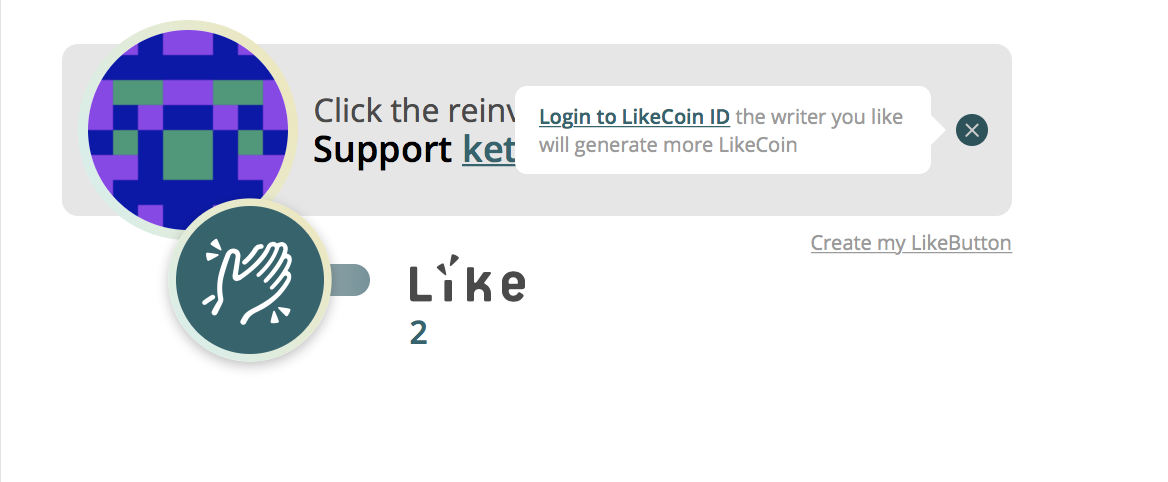

I’m trying to rate Apple Weather but it won’t respond to tapping the stars. this app is inaccurate and I want to leave a poor rating. Frequently I will check it in the morning and the weather displayed is just wrong. Today it stated “cloudy” which was incomplete. Yes, it was cloudy. But Apple Weather neglected to mention the FREEZING RAIN occurring! The local radio station mentioned it each time it did the weather report. It was wide spread in my area. Even the written part just said, “Today: Cloudy today. It’s currently 30, the high will be 44”. No mention of precipitation anywhere. This is far from the first time Apple Weather has fallen short. I’ve seen rain outside while Apple Weather displayed blue sky, etc. Anyway, I wish I could delete this app entirely. It is terrible.
Hi Eve. None of the standard Apple apps (for instance, Podcasts, Apple Books) allow users to post reviews or give ratings.
Apple’s Weather app appears to get its data from Weather.com (the Weather Channel) – you can click on the icon in the lower left of the app to go straight to weather.com. You can also use Forecast Advisor to find which service has been the most accurate in your area. Here’s an example from my area code with rankings of accuracy.