iTunes Match – fixing “Waiting” and un-downloadable songs
I like the idea of Apple’s iTunes Match service but I’ve had some issues getting it to work the way I think it should, especially with the copies of CDs that I own that I’ve ripped. The main issue is songs showing an iCloud Status of “Waiting” constantly, and those same songs not able to be downloaded to any of my iOS devices. This is what I did to fix it and get it to where all of my songs are uploaded or matched on my OS X and Windows desktops and laptops, and available to download on my iOS devices. Hopefully it will help someone having a similar problem.
The basic fix is to find any song that is in an iCloud Status of “Error” and fix that error, either by deleting that entry, locating the song (if iTunes could not find it) or some other remedy. Since this did fix my problem, I’m assuming the synchronization process between iCloud and the local machine does not handle nor report errors very well, and either timeouts or just fails when it encounters them.
Why iTunes Match
There are several benefits to using iTunes match – when it works:
- song availability on multiple devices (Mac, Windows Desktop, iPhone, iPad, Apple TV)
- higher quality versions of songs
- vinyl conversion. I’ve ripped several of my old LPs (some of which I cannot find in iTunes) and would like to use iTunes Match to make high-quality versions of these songs available across all of my devices.
Issues
The main issue is when songs from albums that I own (CDs ripped, Vinyl converted) are stuck in a “Waiting” state on iTunes for OS X and iTunes for Windows, and show as not downloadable (no “download from cloud button”). This state persists even when I’ve tried to force an update (from the iTunes menu File -> Library -> Update iCloud Music Library. The “Waiting” state looks like the screenshot below.
Solution
It appears that there was an error in the iTunes “Update iCloud Music Library” process or the normal process to try and match music. But there is no error log. To detect the error, you have to locate at the “iCloud Status” for each song.
To do this and detect error:
- Turn on visibility of iCloud Status. Select Songs from your Library, then select View -> Show View Options. See the screenshot below.
- Check the box next to “iCloud Status”
- Sort on the iCloud Status column. There should be “Matched”, “Uploaded”, “Waiting”, “Ineligible”, and, in my case, “Error” (see screenshot)
- Fix the songs whose iCloud Status is “Error”. In my case there were some that could not be found, and some that were from an old iTunes account. I removed those songs from iTunes, restarted iTunes, and hit the “Update iCloud Music Library” link. Everything that was Waiting became either “Matched” or “Uploaded” on OS X and Windows, and all songs became available for download. Note that there are some titles marked as “Ineligible”. Most of mine were digital booklets, objects that would never sync anyway. These did not need any fixing.
I never found an error log that showed the exact errors, only this indicator in iCloud Status. Since I did this, I’ve had no issues on any of my devices.










Thanks a lot for your advice! It works for me!)
Excellent! Happy it helped.
Hi. Had the same problem, but when I turned off iCloud on iTunes all the files that showed “waiting” actually disappeared. Had to get it back on to show them again, but they still appear as “waiting”, despite that these are files have been uploaded from my computer (not purchased, not necessarily ripped). I do have more music than storage space (50 GB on iCloud). I don’t wish to upload them all, just some of them. Maybe the problem lies here?
Thanks.
Larry. Very useful post. Very helpful hints. I have a current I tunes Match subscription. All was working fine until July 19th 2021 and since then any new music ripped from CDs or downloaded as MP3 I buy just hangs in waiting mode as I try to upload to IMUSIC library for sharing with other authorized devices. My library is approx 130GB but I added a Cd successfully on July 7th. Any thoughts on what may have changed would be welcomed.
WOW! Why isn’t that in Apples Knowledge Base? Why is that still a problem? Thank you so much, helped me a lot!
(In my case 2 tracks that were missing as files caused the error)
Glad it helped! Thank you very much for the comment.